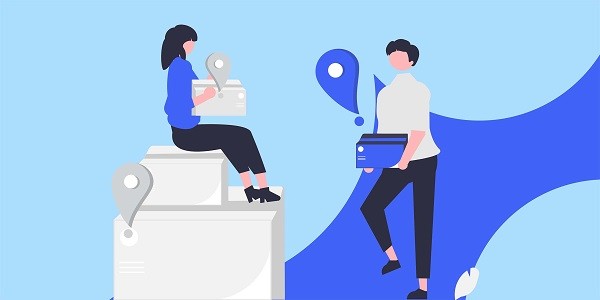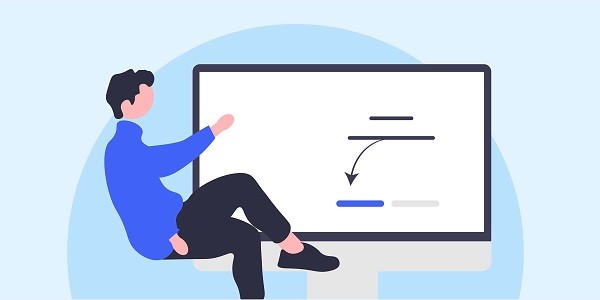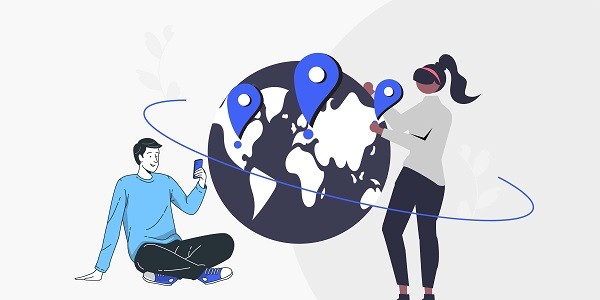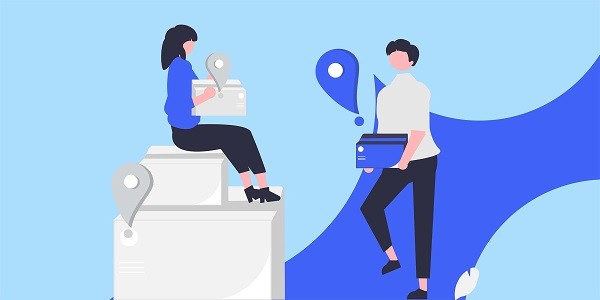In the digital age, IP addresses are like the "digital fingerprints" of the online world, carrying sensitive information such as device location and user behavior records. Hiding the real IP through technical means has become a core requirement for protecting privacy and breaking through geographical restrictions. As a global proxy IP service provider, IP2world builds a secure and anonymous network access channel for individual and corporate users through a product matrix including dynamic residential proxies and static ISP proxies. The technical value of IP address hidingEvery Internet-connected device is assigned a unique IP address, which is usually structured in IPv4 (such as 192.168.1.1) or IPv6 format. This identifier can be used to:Geolocation tracking: Analyze the country, city and operator of the IPBehavioral portrait construction: associating user access records and operating habitsAccess control: restrict network services to specific areas or devicesThe core goal of hiding IP addresses is to cut off the direct connection between real identity and network behavior. By forwarding requests through proxy servers, the target website can only obtain the IP information of the proxy node. This anonymization process plays a key role in data collection, cross-border business, privacy protection and other fields. Analysis of mainstream IP hiding technologiesProxy server layered architectureData center proxy: Generates IP based on cloud servers, has high bandwidth and low latency, but is easily identified by anti-crawling systemsResidential proxy: bound to real home broadband IP, high credibility, suitable for high anonymity scenarios such as social media managementMobile proxy: simulates mobile cellular network IP, adapts to specific needs such as App data captureProtocol layer technology optimizationSOCKS5 proxy: supports UDP/TCP protocols, can penetrate firewalls and reduce packet lossHTTPS encrypted proxy: Encrypted transmission of content via SSL/TLS to prevent traffic monitoringIP rotation mechanism: Dynamic residential proxy can automatically switch IP according to request or time threshold, reducing the probability of being blockedNetwork layer anonymity schemeDistributed proxy network: IP2world builds distributed routing through tens of millions of residential nodes around the world to achieve continuous update and load balancing of IP resource poolsIntelligent routing selection: Dynamically allocate the optimal path based on 12 indicators such as node response speed and success rate IP2world's anonymization technology solutionDynamic Residential Agency SystemIntegrate household broadband resources in more than 190 countries around the world, and call more than 5 million real IP addresses per day. Support rotation by request, minute or hour, and the request success rate is stable at more than 98%. It is suitable for scenarios that require high-frequency identity switching, such as price monitoring and advertising verification.Static ISP Proxy ServiceWe cooperate deeply with telecom operators to provide long-term and stable residential-grade fixed IP. 1Gbps dedicated bandwidth supports large-scale data crawling, and the IP survival period can be extended to 30 days to meet the continuous needs of e-commerce store operations, account management, etc.S5 Proxy Protocol ExtensionsDevelop an enhanced protocol stack based on the SOCKS5 standard to achieve:Multi-port concurrent connection improves data transmission efficiencyIntelligent traffic compression reduces bandwidth consumption by 20%-35%Automatic retry mechanism to deal with connection interruptions caused by network fluctuationsUnlimited server architectureDesign private proxy clusters for enterprise users, providing exclusive channels with no traffic restrictions. Support API interface management of IP pools, and customize IP regional distribution, life cycle and protocol type. Key Dimensions for Choosing IP Hiding ServicesResource pool size and qualityIP2world adds an average of 200,000 residential IPs per day, and ensures resource purity through a blacklist detection systemSelf-built IP health assessment model to eliminate abnormal nodes in real timeProtocol compatibility and scalabilitySupport HTTP/HTTPS/SOCKS5 protocols, and adapt to mainstream development frameworks such as Python and ScrapyProvide customized protocol interface to meet special needs such as multiple game openings and IoT device managementPerformance optimization indicatorsThe average global node latency is ≤200ms, and in Southeast Asia, Europe and the United States, it is ≤150ms99.9% service availability guarantee, failover response within 5 secondsIntelligent caching system reduces repeated request response time by more than 40%Operation and maintenance support system7×24 hours Chinese and English technical support, providing proxy configuration optimization solutionsReal-time traffic monitoring panel, visual analysis of IP usage efficiency and cost As a professional proxy IP service provider, IP2world provides a variety of high-quality proxy IP products, including dynamic residential proxy, static ISP proxy, exclusive data center proxy, S5 proxy and unlimited servers, suitable for a variety of application scenarios. If you are looking for a reliable proxy IP service, welcome to visit IP2world official website for more details.
2025-03-12