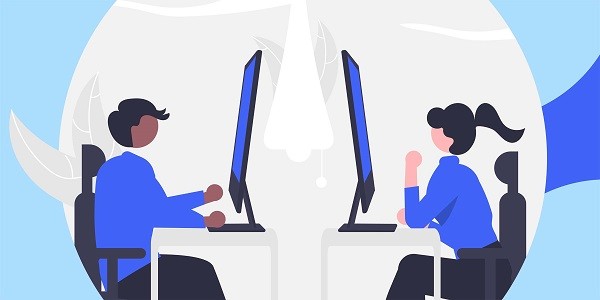In the world of the Internet, the proxy server acts as a bridge between the client and the target server. It can hide the user's real IP address, provide anonymity and security. The IP address format of the proxy server, as an important part of configuring the proxy service, directly affects the normal use of the proxy function. Mastering the correct IP address format is the key to ensure the smooth operation of the proxy service.This article will explore the format of the proxy server IP address, including how to choose the proxy server IP, how to configure it, and how to achieve the best results through tools such as IP2world.1. The basic structure of the proxy server IP addressThe IP address format of the proxy server usually follows the IPv4 or IPv6 protocol. IPv4 is the most common format at present. It consists of four groups of numbers, each of which ranges from 0 to 255 and is separated by a dot (.). For example, the common IPv4 address format is `192.168.1.1`.Compared with IPv4, the IPv6 format is more complicated. It consists of eight groups of four hexadecimal numbers, each separated by a colon (:), such as `2001:0db8:85a3:0000:0000:8a2e:0370:7334`.In the configuration of proxy servers, the common writing method is usually the IPv4 format, but with the advancement of technology, IPv6 has gradually been used, especially when IP address resources are tight.2. IP format in proxy server configurationWhen you set up a proxy server, the IP address is not only used to identify the server itself, it is also related to whether the traffic can be routed correctly. The IP address configuration of the proxy server usually involves the following aspects:Static IP vs. Dynamic IPA static IP address means that the proxy server always uses a fixed IP address each time it connects to the network, while a dynamic IP may change with each connection. Static IP addresses are suitable for users who need to use the same IP address for anonymous access for a long time, while dynamic IP addresses are suitable for users who frequently change IP addresses to avoid being tracked.When using proxy services such as IP2world, static IP is more common because it provides a more stable proxy service. Dynamic IP is mostly used in large-scale proxy pools to enhance anonymity by frequently switching IP addresses.Proxy TypeThe configuration of the proxy server also involves the selection of the proxy type. Different types of proxy servers may use different IP formats. Common proxy types are:- HTTP proxy: A proxy service suitable for web browsing, mainly used to access HTTP websites, and the proxy address is usually specified in the `http://IP:port` format.- HTTPS proxy: Similar to HTTP proxy, but supports encrypted connections and uses the `https://IP:port` format.- SOCKS proxy: A more general proxy protocol that supports proxy services for multiple network protocols. The common format is `socks://IP:port`.Each proxy type has its own unique IP address format and port settings. The correct format can ensure that the proxy server works properly.3. How to correctly write the IP address of the proxy serverWhen configuring a proxy server, it is crucial to ensure the correctness of the IP address and port number. Whether it is IPv4 or IPv6 format, the configuration of the proxy server usually includes the IP address and port number. For example, when configuring an HTTP proxy, the format is `http://192.168.1.1:8080`, where `192.168.1.1` is the IP address of the proxy server, and `8080` is the proxy port number.For some services that use a proxy pool, there may be multiple IP addresses and port numbers to choose from. Usually, tools such as IP2world are used to obtain a valid proxy IP address.IP address format notes- Legality: Make sure the IP address format is correct to avoid invalid IP addresses such as `999.999.999.999`.- Port number: Proxy servers usually need to specify port numbers. Common ports include `1080` (SOCKS proxy) and `8080` (HTTP proxy).- Proxy pool: Some proxy services provide multiple IP addresses. Users can select the appropriate IP for configuration according to their needs. Through tools such as IP2world, users can quickly obtain and verify the validity and stability of IP addresses.4. How IP2world helps select the IP of the proxy serverWhen selecting the IP of the proxy server, using tools such as IP2world can effectively improve efficiency and accuracy. IP2world is a platform that provides services such as IP address query and proxy IP detection. It can help users quickly find available proxy IP addresses and provide detailed geographic location information.Through IP2world, users can not only obtain basic information about proxy IPs, such as IP address, port, protocol type, etc., but also check the availability and speed of proxy IPs, so as to select the most suitable IP for configuration. This is especially important for users who need a large number of proxy servers.Advantages of using IP2world- Quickly obtain proxy IPs: Through IP2world, users can obtain multiple high-quality proxy IP addresses and improve the availability of proxy servers.- IP address verification: IP2world provides real-time detection services for proxy IPs to ensure that the selected IP addresses can be used normally.- Geographic location selection: Users can select the geographic location of the proxy IP to better control the regional restrictions on access targets.5. How to solve common problems with proxy IPsWhen configuring a proxy server, some problems are often encountered, such as unstable IP addresses, connection timeouts, etc. In order to solve these problems, the following methods can be adopted:- Regularly update proxy IPs: Regularly change proxy IP addresses to avoid IP addresses being blocked. Tools such as IP2world can help obtain new proxy IPs in a timely manner.- Use high-anonymity proxies: Select high-anonymity proxies to avoid exposing real IP information.- Use proxy pool: Use proxy pool to rotate IPs to ensure that you will not be blocked for using the same IP for a long time.ConclusionThe IP address format of the proxy server is crucial for network security and anonymity. Knowing how to correctly set the IP address of the proxy server and choosing the right IP and port can effectively improve the stability and privacy protection of the proxy service. By using the proxy IP service provided by platforms such as IP2world, users can quickly obtain high-quality proxy IPs and ensure the efficient operation of the proxy server.Mastering the correct proxy server IP configuration can better utilize proxy technology, protect user privacy, avoid network tracking, and increase the freedom of network access.
2024-12-11