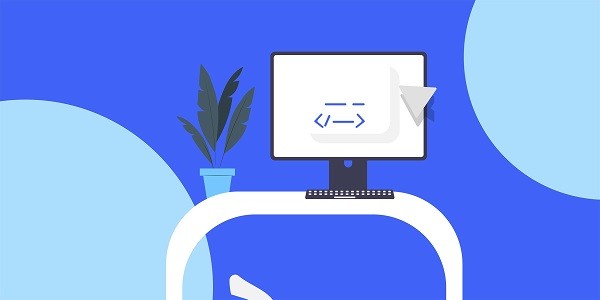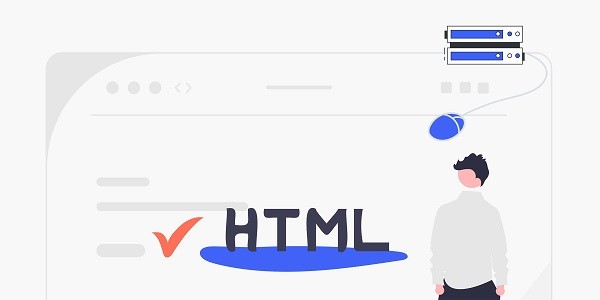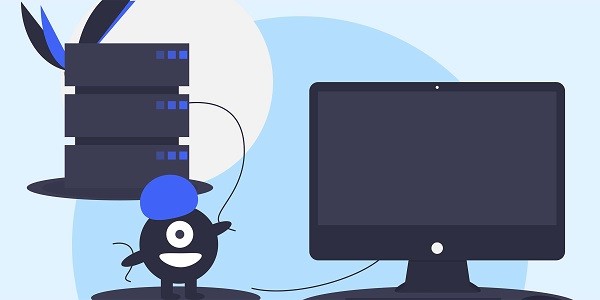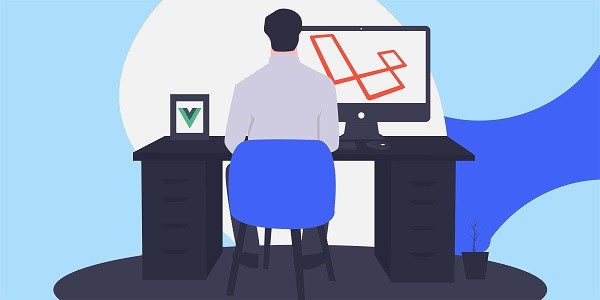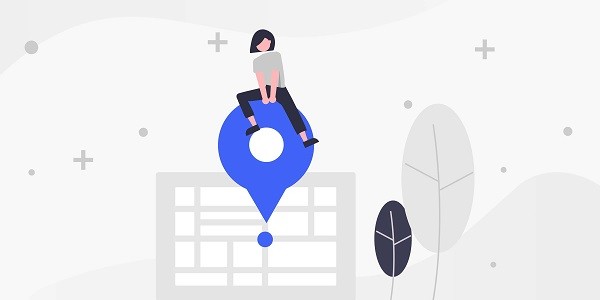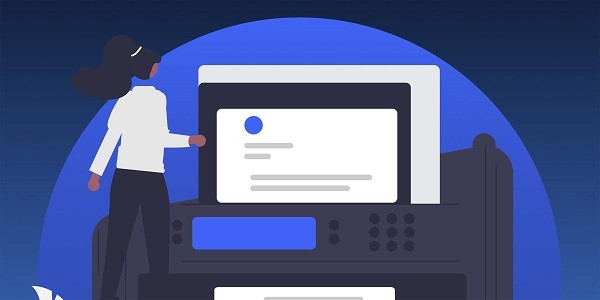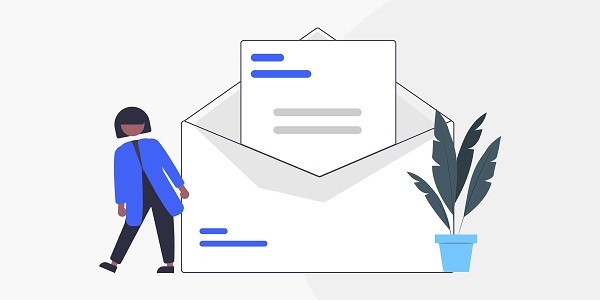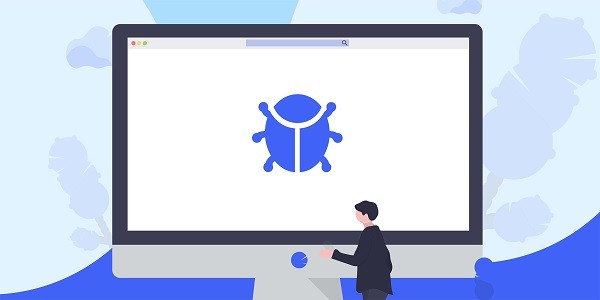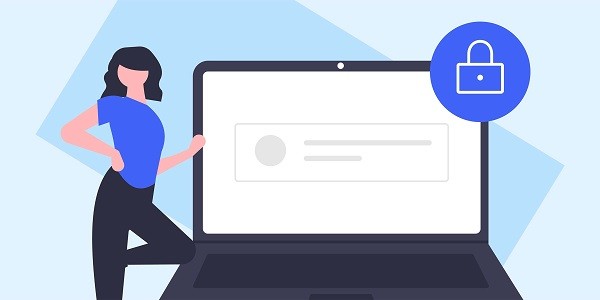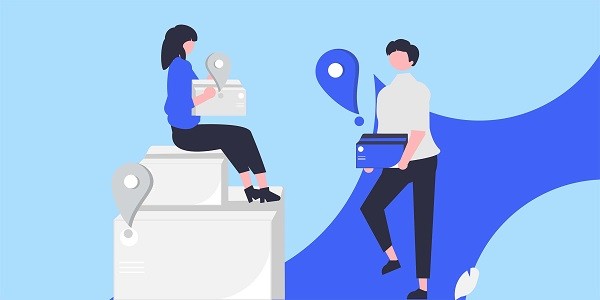What is Sneakers Proxy and why do you need it?Sneakers Proxy is a technology that hides the real IP address through a proxy server. It is mainly used to bypass the e-commerce platform's restrictions on frequent access or batch operations. In the sneaker rush scene, the release of limited-edition shoes is usually accompanied by a strict IP detection mechanism - multiple requests from the same IP will be judged as robot operations, resulting in account bans or order cancellations. At this time, the proxy IP becomes the core tool for cracking purchase restrictions by simulating real user behaviors in different regions and different devices.As a global leading proxy service provider, IP2world provides a variety of proxy IP solutions, covering dynamic residential, static ISP, exclusive data center and other types, providing stable and reliable network support for trendy shoe enthusiasts. Why are dynamic residential proxys more suitable for buying limited edition trendy shoes?Dynamic residential proxies rotate IP addresses through a real home broadband IP pool. Their traffic characteristics are exactly the same as those of ordinary users, which can effectively evade the platform's anti-crawler detection. For example, when grabbing shoes on platforms such as SNKRS or StockX, the randomness and authenticity of dynamic IPs can avoid triggering the "multiple requests from the same IP" alarm mechanism. In contrast, although data center proxies are fast, their IP segments are concentrated and easily marked, and their success rate is low.In addition, dynamic proxy supports geographic location-specific switching. If a certain pair of trendy shoes is only available in a specific area, users can simulate the network environment of local residents through the proxy IP and directly access the purchase page limited to the area. What are the unique advantages of static ISP proxy in buying trendy shoes?Static ISP proxies are directly assigned by Internet service providers (ISPs) and have long-term stable IP addresses and higher credibility. This type of proxy is particularly suitable for scenarios that require long-term inventory monitoring, such as automatically monitoring replenishment information or participating in lottery activities. Since the IP does not change and is associated with a real broadband account, it is more difficult for the platform to identify it as proxy traffic, thereby reducing the risk of account blocking.For experienced users who need to operate multiple accounts, static ISP proxies can bind fixed devices to accounts to ensure that each account has an independent network identity and avoid bulk bans due to associated behavior. How to increase the purchase speed through exclusive data center proxy?Exclusive data center proxies provide dedicated server resources, with network latency as low as milliseconds, and significant speed advantages during peak shopping periods. When the platform is open for purchase, exclusive proxies can quickly complete page loading, verification code submission, and payment processes, reducing response time by more than 80% compared to shared proxies.This type of proxy also supports high-concurrency requests. For example, a user can initiate dozens of access threads at the same time, covering different shoe sizes or color options, and maximize the probability of grabbing the target shoe through parallel operations. How do unlimited servers solve the long-term demand for shoes?For professional purchasing proxys or studios, unlimited servers provide proxy services without traffic constraints and support 24/7 uninterrupted operation. Combined with automated script tools, users can deploy a 24/7 monitoring system to capture the release information of trendy shoes on major platforms around the world in real time, and trigger the rush purchase process as soon as the inventory is updated.Unlimited servers are usually equipped with multi-node load balancing function. Even if some IPs are temporarily blocked, the system can automatically switch to available nodes to ensure that the rush purchase task continues. Why is the S5 proxy protocol the first choice for technical players?S5 proxy (SOCKS5) supports TCP/UDP full protocol transmission, which can bypass the deep detection of HTTP traffic on some platforms during the trendy shoe rush. Its encryption feature can hide the traces of proxy use and further reduce the risk of being identified by the anti-crawling system.Technical players often combine S5 proxy with custom scripts, such as simulating mouse movement trajectory, randomizing operation intervals, and even adjusting HTTP request header parameters, making the snap-up behavior as close to real-life operations as possible. As a professional proxy IP service provider, IP2world provides a variety of high-quality proxy IP products, including unlimited servers, static ISP proxies, exclusive data center proxies, S5 proxies and dynamic residential proxies, suitable for a variety of application scenarios. If you are looking for a reliable proxy IP service, welcome to visit the IP2world official website for more details.
2025-05-15